How to Use Facebook Pixel in WASK?
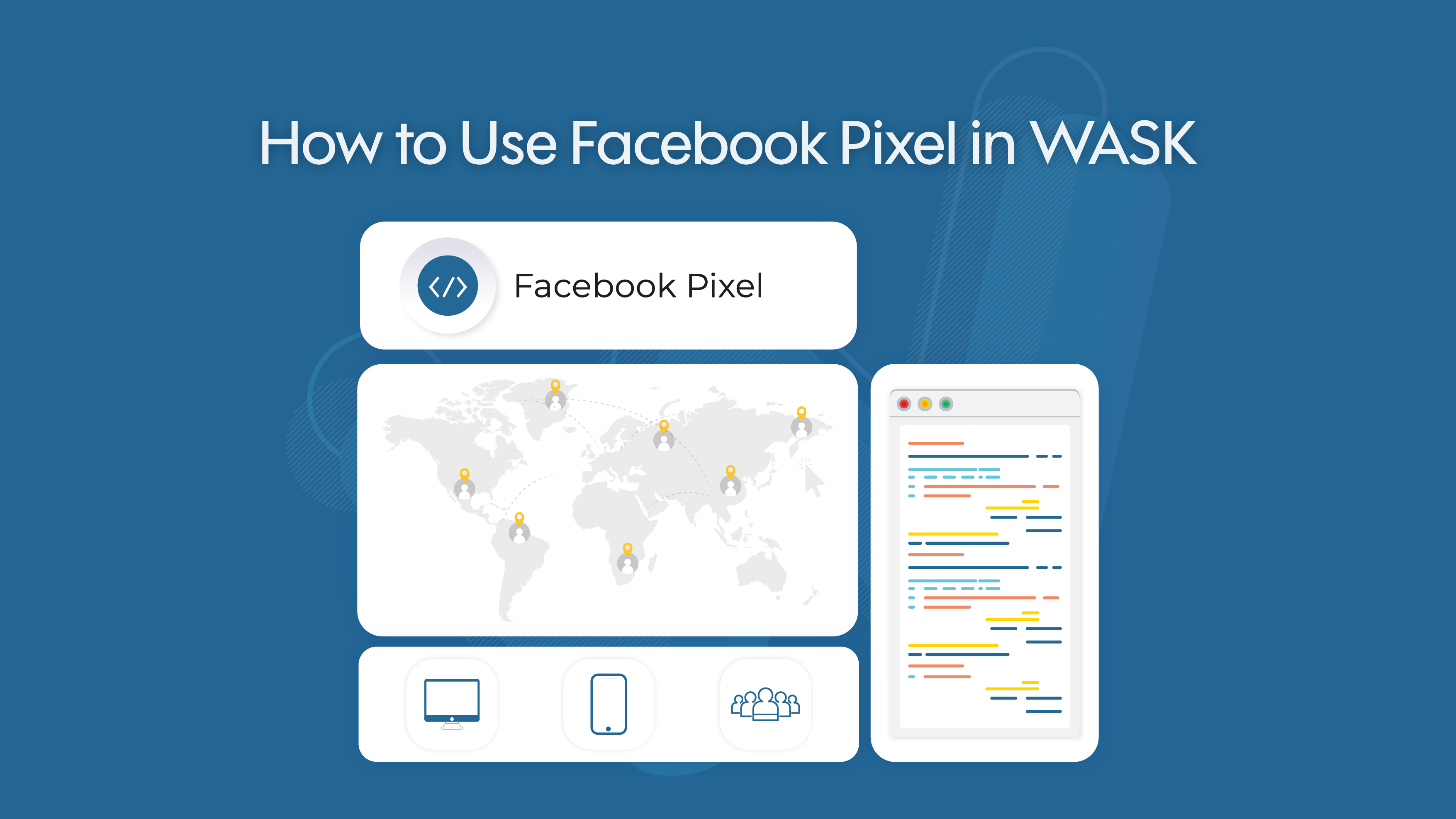
The Facebook pixel provides important information you can use to create better Facebook ads and target your ads better. Facebook tracking pixel data helps ensure that your ads are seen by those most likely to take the action you want. Therefore, WASK offers you convenience to facilitate your Facebook Pixel management.
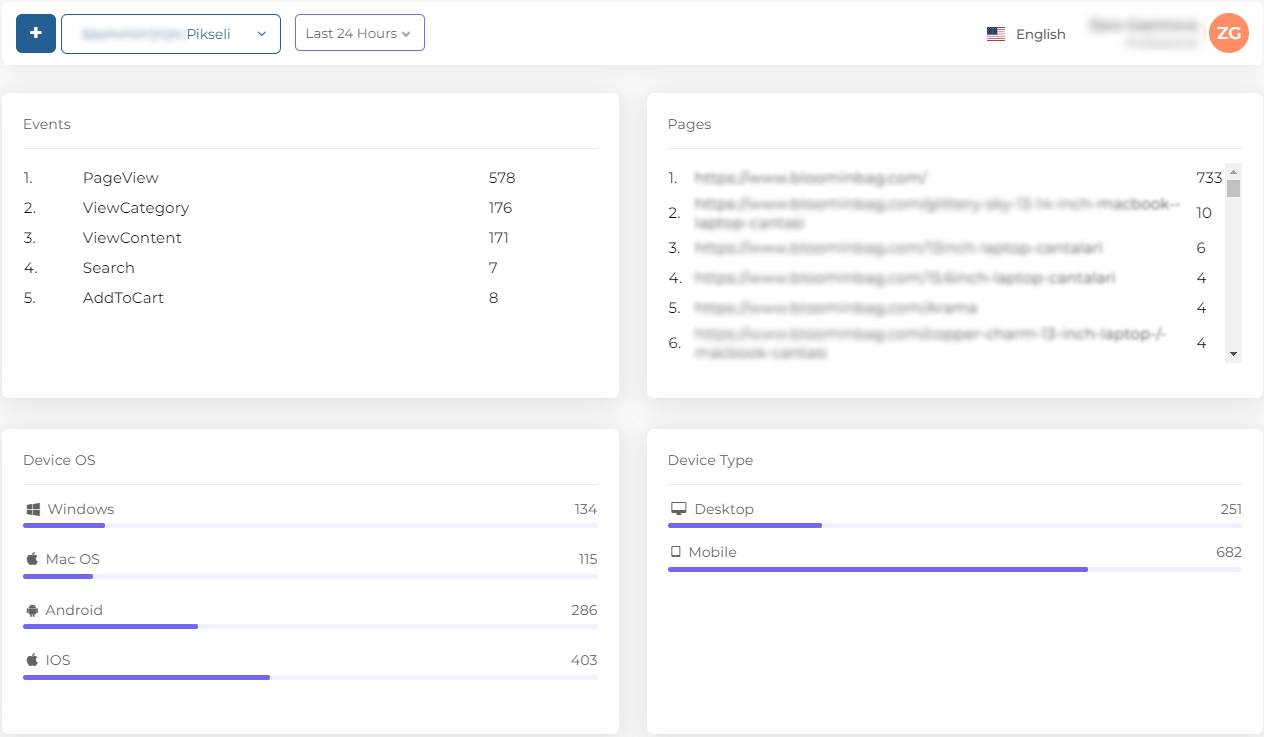
The screen you see above is the Facebook pixel page. On this screen, you can select your Facebook Pixel and view the events that occur on your website, which links have been accessed, which devices and operating system you have visited, your conversions, your recorded target audience and your pixel codes.
Let’s take a closer look.
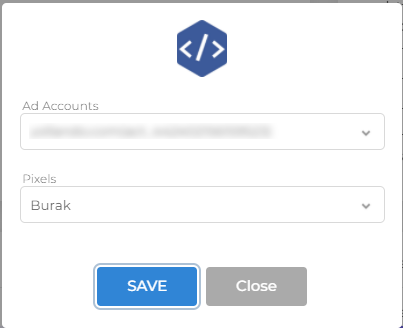
You can select your ad account and pixel code by using the “+” button. The pixel name you have selected will appear in the side box.
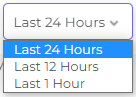
Click for which time period you want to see data.
The “Event” box shows the events that happened on your Website and how many users did.
The “Pages” box indicates the pages that users of your website frequently log in to and how many people there are.
The “Device OS” box indicates how many users on your website are using which operating system.
The “Device Type” box indicates how many users on your website are logged in from which devices.
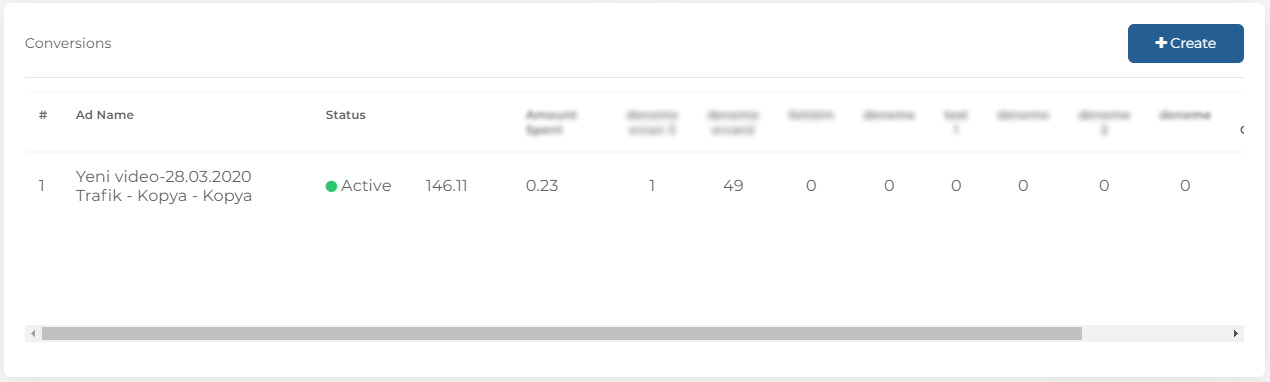
We can create a new conversion clicking the “Create” button.
First, let’s name the Conversions will create. And then let’s choose the pixel we will create the conversions.
Then select URL Type Match (Equal / Contain).
Choose the Event Type.
Click to “Save”.
The “My Audiences” box determines the name, status, target audience size and type of the target audience you have created.
We can create a new Audiences clicking the “Create” button.
First, let’s name the Audiences will create. Then let’s choose the pixel we will create the Audience and what date range you want to target people who enter the Website. Click to “Save”
With the ”Create Lookalike” button, you can create a similar target audience. Choose how similar you want it to be on the Create Lookalike Screen.
You can start creating a new Facebook campaign with the “Create Ad” button.
With the “Delete” button you can delete the registered target audience.
You can view your pixel code from the “Pixel code” box or you can copy it by clicking the “Copy” button.

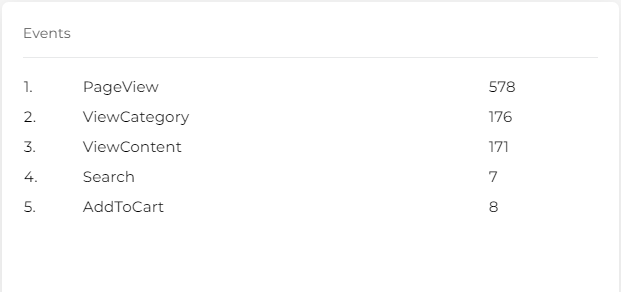
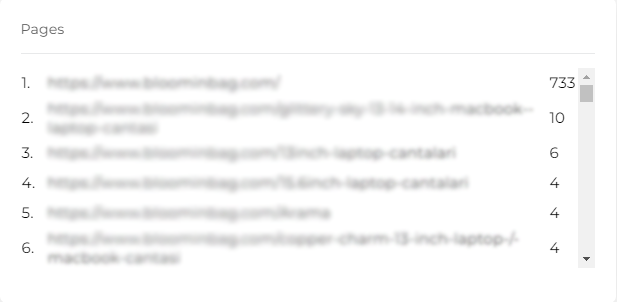
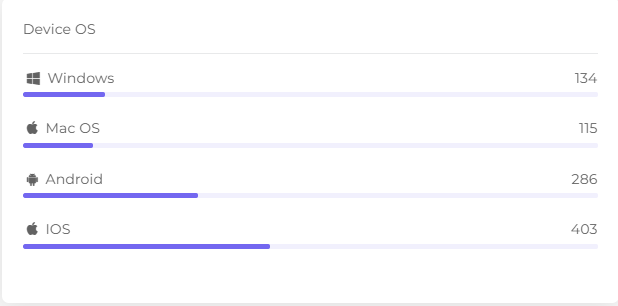

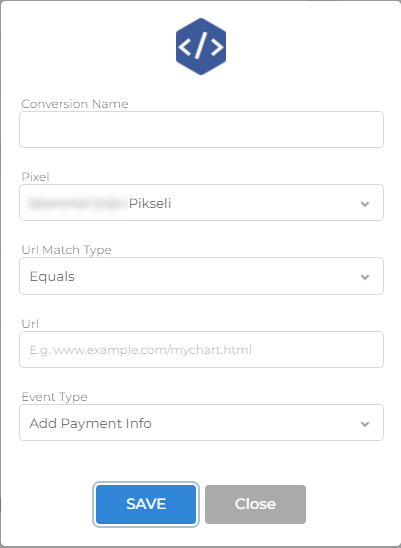
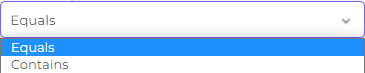
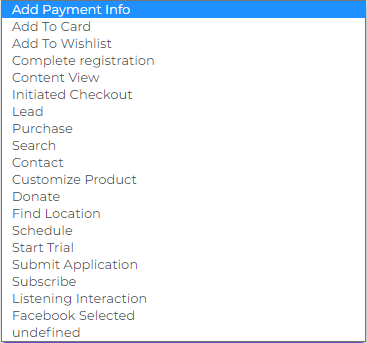
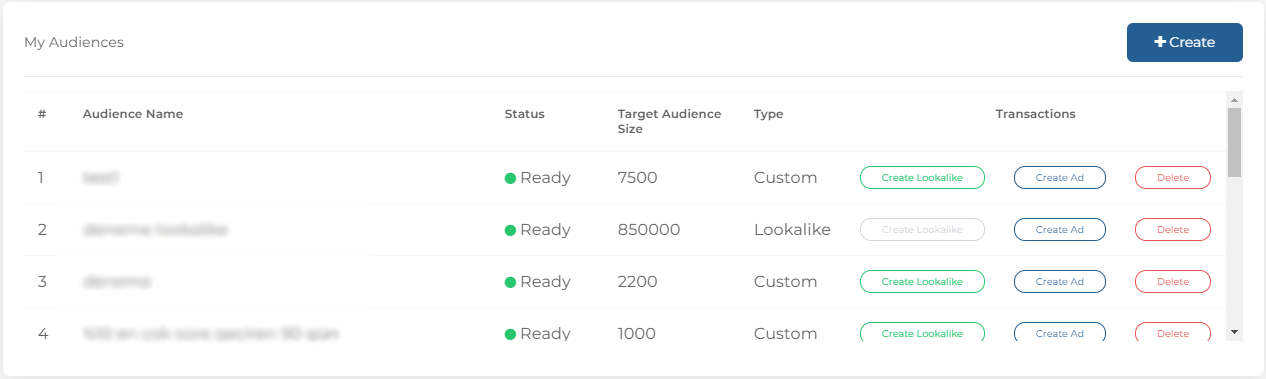
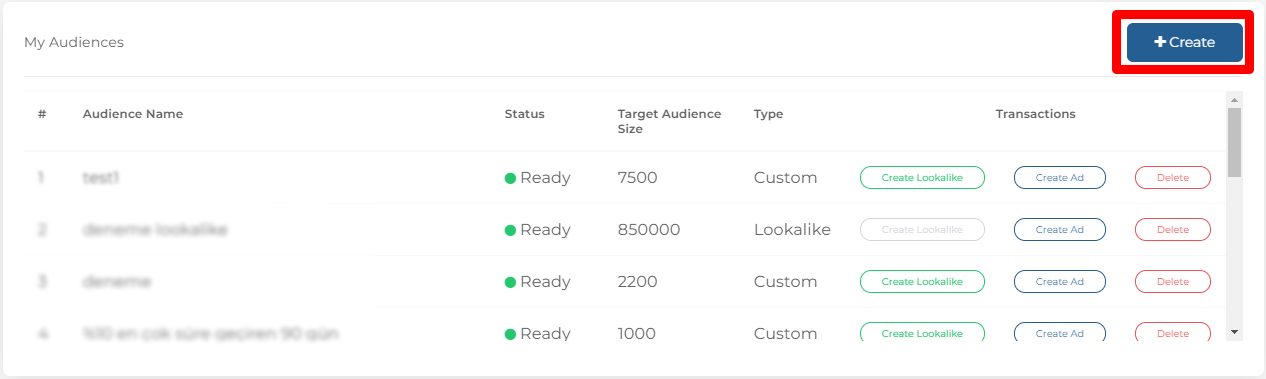
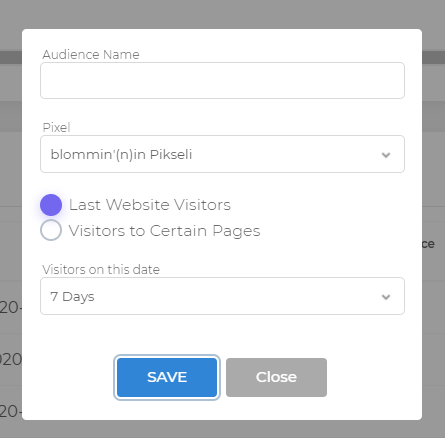
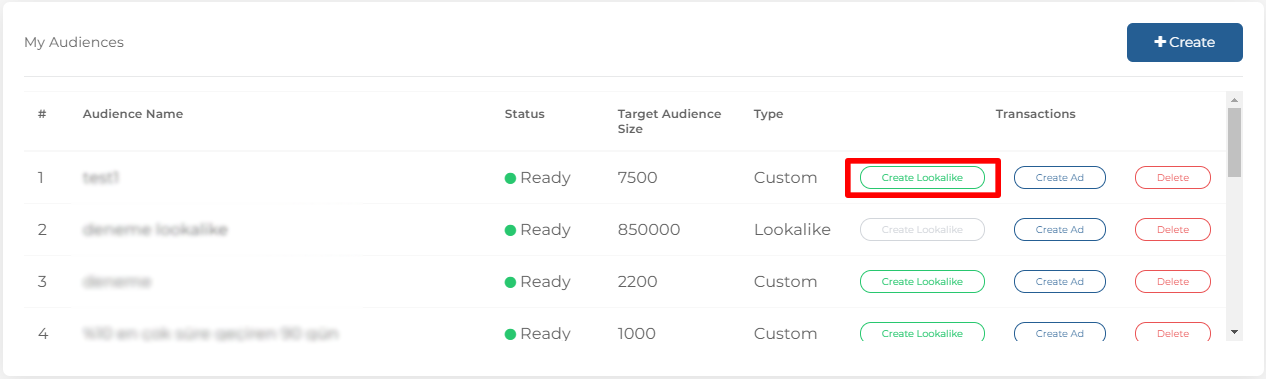
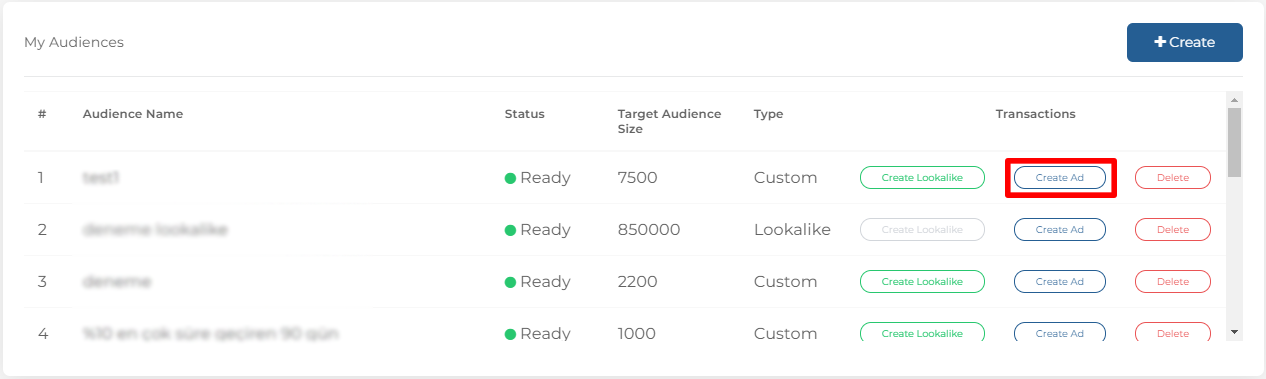
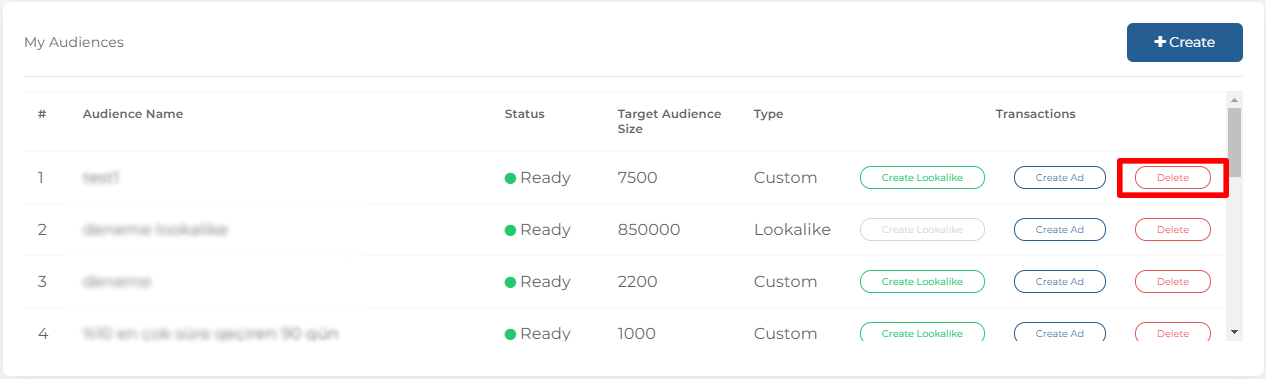

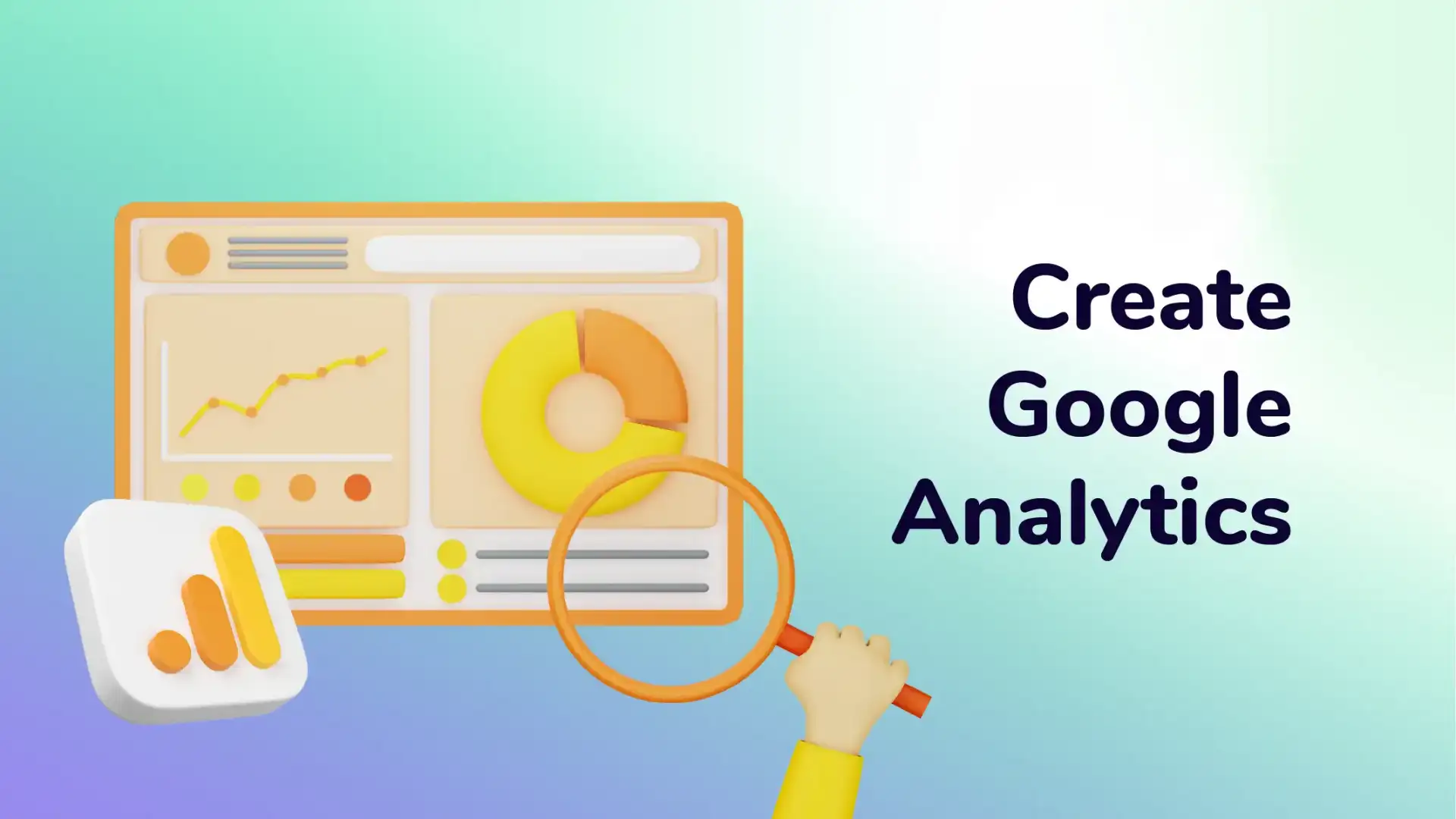
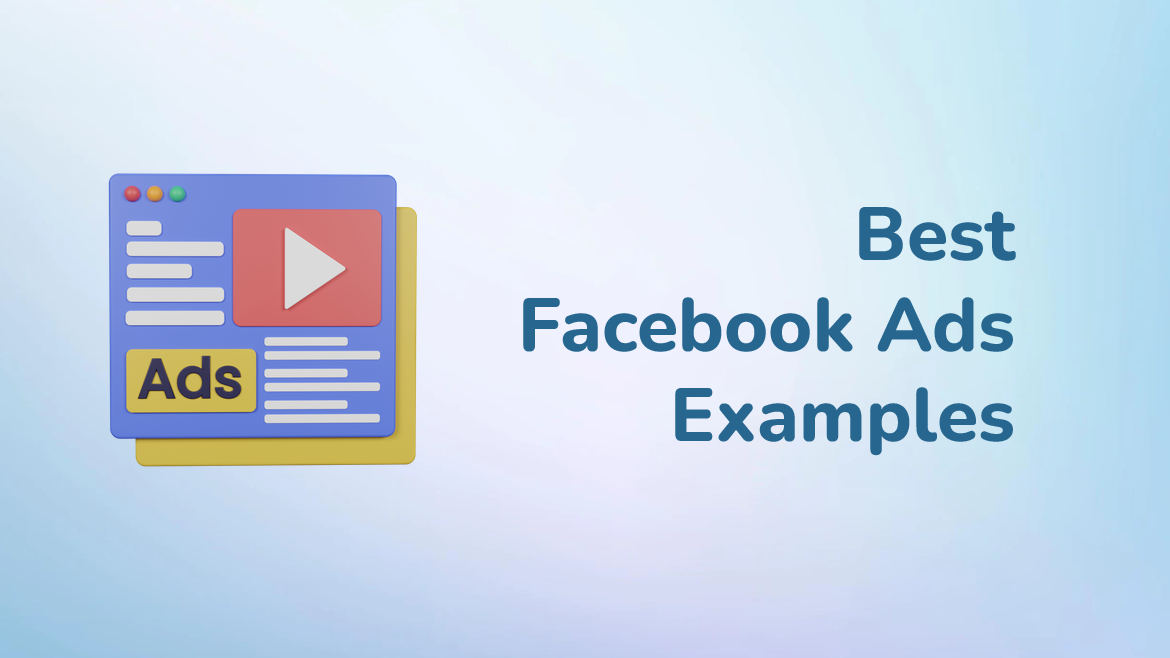
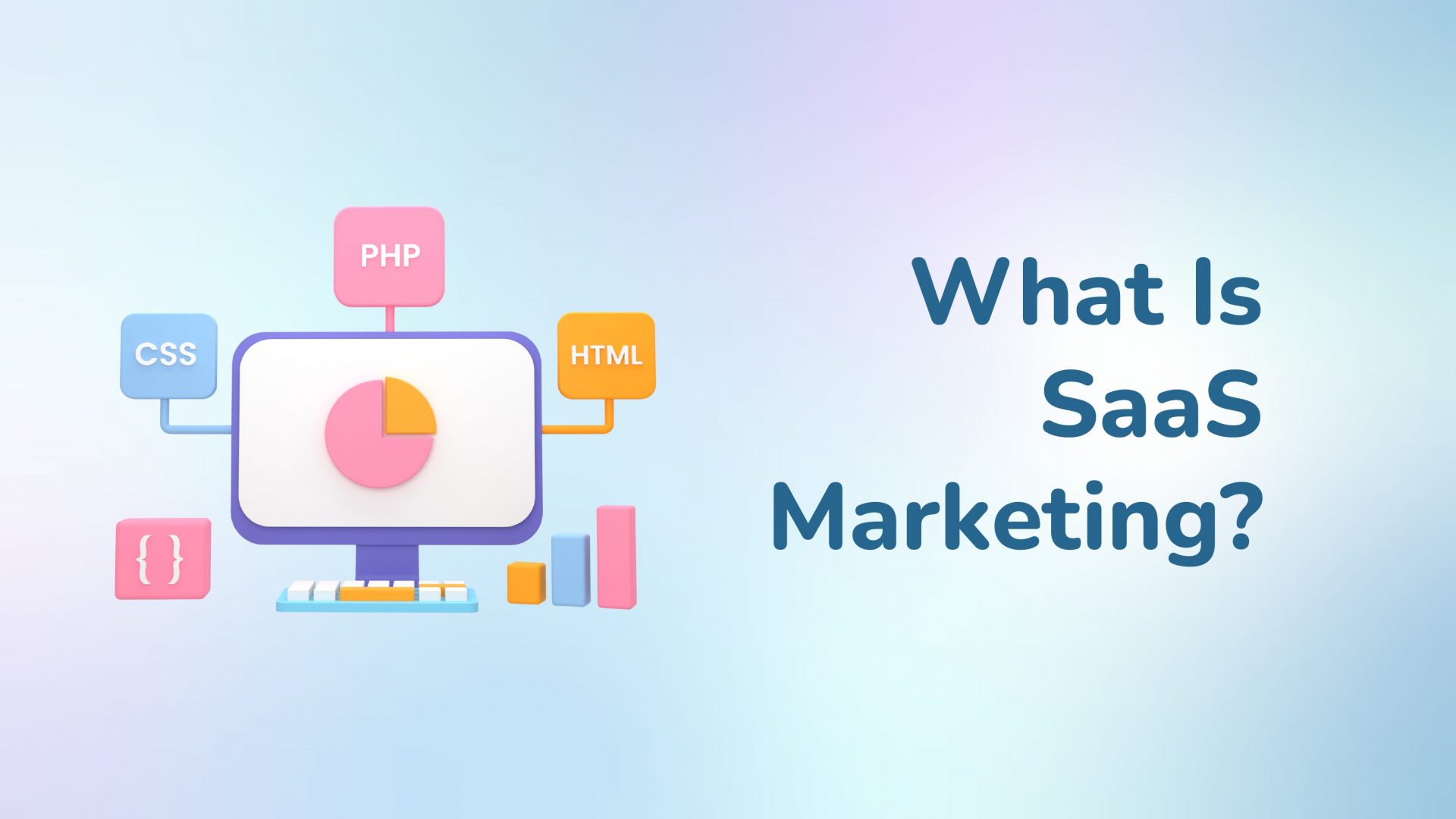

That is a great tip particularly to those fresh to
the blogosphere. Short but very precise information…
Thank you for sharing this one. A must read article.
Hi there Justina, thank you for your comment. Have a nice day!